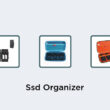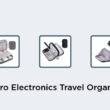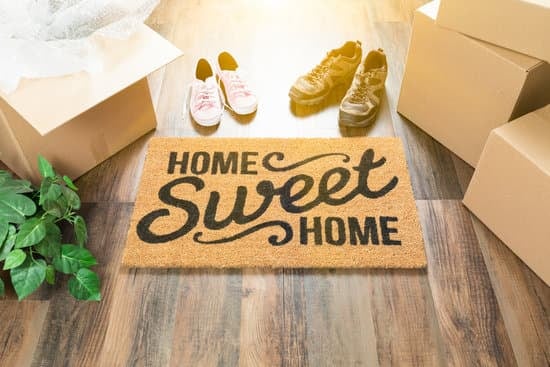Creating a wireless home network without an internet connection is actually a fairly simple process. All you need is a router and a computer to get started. Follow these steps to set up your wireless network:
Step 1: Connecting Your Router to an Electrical Source
Firstly, you need to connect your router to an electrical source. Ensure that the router is close to the computer you plan to connect it to.
Step 2: Connect Your Router to a Computer
Once your router is properly connected to the electrical source, connect it to your computer using an Ethernet cable. This is usually done by connecting one end of the Ethernet cable to the router’s LAN port and the other end to your computer’s Ethernet port.
Step 3: Set up Your Router’s DHCP Server
After connecting your router to your computer, it’s time to configure your router’s DHCP server. This allows your router to assign an IP address to your computer. To do this, log in to your router’s administration page and navigate to the DHCP server settings to configure it.
Step 4: Configure the Wireless Settings
Now it’s time to configure the wireless settings of your router. Open your router’s administration page and navigate to the wireless settings section. Set up the wireless name, security type, and password.
Step 5: Test a Device and Finalize
Test your wireless network connection by disconnecting your Ethernet cable and connecting to the wireless network from your computer or another device. Once connected, you can now use your wireless network without an internet connection.
Overall, setting up a wireless network without an internet connection is a simple process that requires a handful of easy-to-follow steps. By following the detailed procedure above, you can create a wireless network that’s perfect for file sharing, printing, or gaming.
Wireless networks have made it very convenient for people to connect multiple devices wirelessly and enjoy the internet, but what if you need a wireless network without the internet? Well, in this article we’re going to walk you through every step of creating a wireless network without the internet. With a single Wi-Fi-enabled router, you can comfortably create a wireless networks without the internet that could be used to transfer files, stream movies and music among devices, or simply for local LAN gaming.