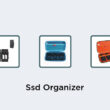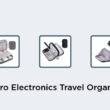Yes, you can watch normal TV on a Roku TV with the help of an HDTV antenna. To access over-the-air broadcast television, you need to connect the HDTV antenna to the input for Live TV on the Roku TV. Here are the steps you need to follow:
Attach the coaxial cable of the HDTV antenna to the Ant/Cable In connector on the back of your Roku TV.
Switch on the Roku TV and go to Home.
Select Live TV from the options available.
Once you’ve followed these steps, you can enjoy watching normal television programs on your Roku TV. This feature is extremely helpful for people who want to access their local channels without having to pay for an additional cable or satellite subscription. The Roku TV offers a cost-effective solution for people who want to explore different streaming channels and watch normal television simultaneously. So, don’t wait any longer, hook up your HDTV antenna to your Roku TV and explore all the channels it has to offer!