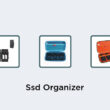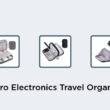Yes, you can absolutely have both Ethernet and wireless connections simultaneously. It’s a great way to add redundancy to your network and give yourself options for connecting if one method of connection fails. Here are some key points to keep in mind:
Most computers and devices come equipped with both Ethernet and Wi-Fi capabilities, which means you can use either one or both at the same time if you choose.
If you have a strong Ethernet connection available, it’s often faster and more stable than Wi-Fi, which can be affected by interference and distance from the router.
On the other hand, Wi-Fi is more convenient for devices like phones and tablets, which don’t have Ethernet ports and need to be mobile.
If you have a high-speed internet connection but find your Wi-Fi signal to be spotty in certain areas of your home or office, adding an Ethernet connection in those areas can help ensure a consistent connection.
It’s also possible to set up load balancing or link aggregation on your computer or router to combine the bandwidth of multiple connections. However, this requires special hardware and software, and may not be practical for most home users.
In conclusion, having both Ethernet and wireless connections available can be a great way to ensure a reliable and flexible network. While it may not necessarily increase your internet speed, the added redundancy and flexibility can be worth it.