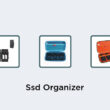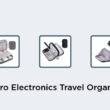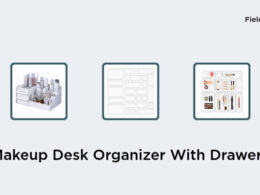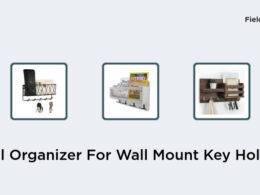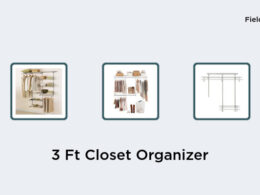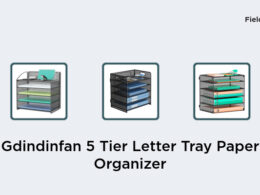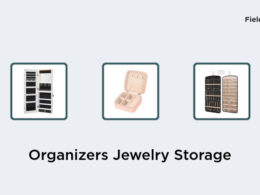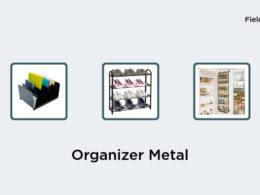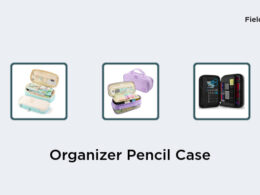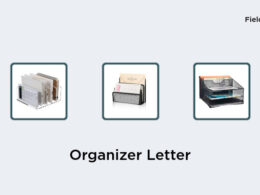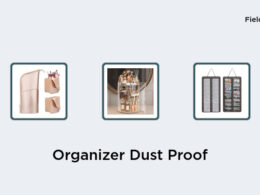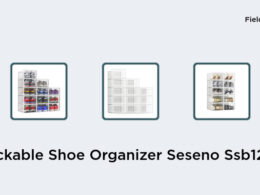- Open the Google Play app on your device.
- Look for the icon of your profile on the top of the screen and tap it to open your account settings.
- Once in your settings, tap on Family.
- Click Sign up for Family Library to get started and then follow the on-screen steps to set up your family library.
- You can then select which purchased items you want to share with your family members, and they will be able to access them through their own devices.
Building a family library is a great way to foster a love for reading in your household. Sharing books with loved ones can create lasting memories and provide a shared experience. Luckily, with modern technology, building a family library has become easier than ever. The Google Play app offers a service called Family Library that allows you to share purchased apps, games, movies, TV shows, and books with up to five other family members. Here’s how to get started: