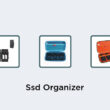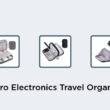Saving a GameObject as a Prefab
Before you can save a GameObject as a prefab, you need to have it configured with any necessary components. This means adding any scripts, colliders, or other elements that your prefab will need. Once you have your GameObject set up, you can save it as a prefab.Configuring GameObject for Prefab
To configure your GameObject for prefab, you need to make sure it is in the proper configuration within the scene. Keep in mind that the position, scale, and rotation of the GameObject will be saved when you create the prefab. Ensure that it is in the desired configuration by using any components you require. For example, if you want your prefab to have a trigger attached to it, make sure you add the trigger component and set it up as needed before saving.How to Drag a GameObject to Create Prefab
Once you have your GameObject set up and configured, you can save it as a prefab by dragging it into the Project window. Simply select the GameObject you want to save, and then hold down the left mouse button as you drag it over to the Project window. Release the mouse button once the GameObject is over the Project window, and it will be saved as a prefab.- Tip: You can also use the right-click context menu to save a GameObject as a prefab.
Saving Prefabs in Project Window
When you drag a GameObject to the Project window to save it as a prefab, you will be prompted to give it a name and select a location in your project. You can choose to save it in an existing folder, or create a new folder for your prefabs. When you have selected the location and name for your prefab, click the Save button to save it to your project.Creating and Cloning Prefabs
Once you have created a prefab, you can easily create and clone instances of it in your scene. To create a new instance of a prefab, simply drag it from the Project window into your scene. You can then modify this instance as needed, without affecting the original prefab.- Tip: You can use the Instantiate function in your scripts to programmatically create instances of prefabs during runtime.