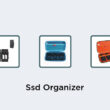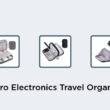Understanding Wireless Networking
Setting up a wireless network at home can offer you convenient internet access with fewer cables and wires. Wireless networking, also known as Wi-Fi, allows your devices to connect to the internet without any physical connections. To build a wireless network, you need a wireless router and a modem from an internet service provider (ISP). The modem is responsible for connecting your house to the internet, while the wireless router transmits the signal wirelessly to your devices. However, it’s essential to understand that wireless networking is susceptible to interference and can be less reliable than wired connections. Wireless signals may encounter obstacles such as walls, other electronic devices, and even weather conditions, which can impact the signal strength and speed. It’s crucial to set up your wireless network in a central location of your home to minimize interference and optimize signal strength.Choosing the Right Router
To set up your wireless network, you’ll need a router that supports your devices and ISP. Routers come in different types and specifications, and selecting the right one can be a tricky task. It’s essential to consider the following factors before purchasing one:- Speed: The router’s speed determines how fast it can transmit data. If you have many devices that need to stream videos or play online games, consider a router with high-speed rating.
- Range: The router’s range determines the maximum coverage of your network. If you have a large home or multiple floors, select a router with a broad range.
- Security: To ensure your data is safe from hackers, choose a router with advanced security features like WPA-2, firewall, and guest networks.
- Budget: The cost of the router also plays a big role in the decision-making process. Consider the features you need and buy a router within your budget.
Securing Your Network
Once you’ve purchased your router and set it up, securing your wireless network is crucial. Without security, anyone can access your network and steal your data. Here are some steps to secure your network:- Change the default password: Change the default password of your router with a strong, unique one that cannot be easily guessed.
- Enable WPA-2 encryption: WPA-2 is an advanced security protocol that encrypts your data and prevents unauthorized users from accessing your network.
- Disable guest network: If you’re not using the feature, disable the guest network to prevent outsiders from connecting to your network.
- Enable firewall: A firewall adds an extra layer of protection to your network by blocking suspicious incoming traffic.
- Keep your router firmware updated: Router manufacturers release regular updates that fix bugs and security issues. Keep your router firmware updated to ensure optimal security.
Configuring Your Router
Configuring your router is the next step once it’s secured. To configure your router, you need to access its configuration page, which can be accessed through your browser. The process may vary depending on your router brand, but typically you need to log in with your credentials to access the configuration page. Once you’re in, you can configure various settings such as the Wi-Fi name, password, and network mode. It’s essential to follow the instructions on the manufacturer’s manual or website to avoid any configuration errors.Connecting Your Devices
Connecting your devices to your wireless network is the final step. Most devices will automatically detect and connect to your network once it’s set up. However, you may need to enter the password if prompted. Once connected, you can use your devices to browse the internet, stream videos, play games, and connect with friends and family.Troubleshooting Your Wireless Network
Even with proper setup and configurations, your wireless network may encounter some issues. If you experience any connection problems, here are some troubleshooting tips:- Restart your router and modem: Restarting your router and modem can sometimes resolve connection issues.
- Check for signal strength: If your signal is weak, try moving your router to a more central location or add a Wi-Fi extender to boost the signal.
- Check for interference: Obstacles like walls, other electronic devices, and even microwaves can affect your signal. Try to reduce interference by repositioning your devices.
- Reset factory settings: If everything else fails, reset your router to its factory settings and start again.